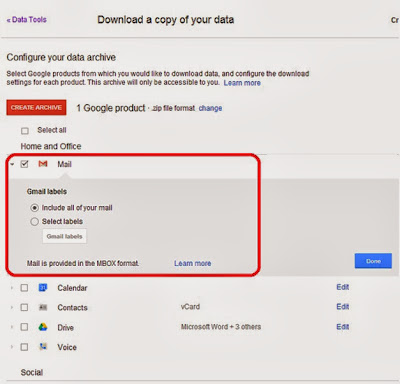Security and safety of data is top priority for everyone. If you use Gmail for business purpose or use it for personal use, Google provide you a tool to create archive or backup copy of all your mails or you can create a backup of a label and download it to your desktop.
This tool is called Data Tools. To access Data Tools, you need to go to https://www.google.com/settings/datatools
Here you can click on Data tools section.

Next you need to click on "Create an Archive" button.
Next you need to select Gmail from the list. You can click on Gmail or select a specific Label for which you want to create an archive copy.
You can also select the backup copy format. Google provide Zip, tgz (GZIP Compressed Tar Archive file.), .tbz (BZIP Compressed Tar Archive file) format.
Next Click on "Create Archive" button. Google will create the archive. You can click on download and you have your own local copy of all your email.
Google will also send you an email informing you about the archive copy. You archive copy is available with Google for 1 week. You can download it anytime.
Google provide archive copy in MBox format. As per Email Data Recovery "MBOX is a plain text file which contains the email as 7-bit ASCII text and the rest things such as attachments are stored in encoded format".
To open MBOX format files you need to have Thunderbird or Eudora or you can download convertor online or you can open it in your default editor or you can visit How to Open MBOX Files.
Please visit the Tip section page to read all the exciting tips.