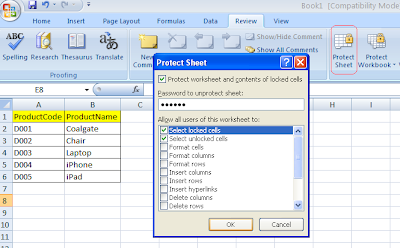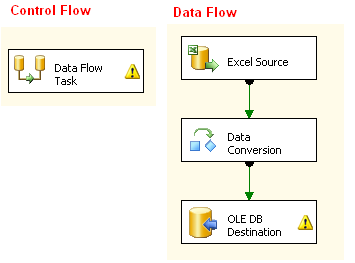Welcome to SinghVikash blog
Monday, December 31, 2012
Google App Script: JavaScripting on Cloud
How to get started with Google App Scripts?
Google App Script to get Stock Price in your inbox Every hour
Google App Script: How to read your Google Drive statistics?
Google App Script: How to set your personal assistant to send B'day wishes automatically?
Google App Script: How to pull all Google contacts in Google Spreadsheet?
Google App Script: How to read data from Google Spreadsheet?
Google App Script to get Stock Price in your inbox Every hour
Google App Script: How to read your Google Drive statistics?
Google App Script: How to set your personal assistant to send B'day wishes automatically?
Google App Script: How to pull all Google contacts in Google Spreadsheet?
Google App Script: How to read data from Google Spreadsheet?
Tuesday, December 25, 2012
How to download your EPF e-Passbook?
Employee Provident Fund i.e. EPF is a significant part of
every working professional pay slip. All working professional save a chunk of
their hard earn money through Provident Fund in India. A similar tool is available
in other countries worldwide.
1. Your Provident Fund account number
2. An active mobile number
3. An Identity card. Currently the Member portal accepts following identity cards:
a. PAN Number
b. AADHAR(UID) number
c. National Population Registration number
d. Bank Account number
e. Voter ID card
f. Driving License
g. Passport number
h. Ration Card number
Employee Provident Fund organization provides many tools to
check the balance and interest accumulated over the years in your provident
fund account. Recently the governing body has launched the facility to get and
see your Provident fund Passbook i.e. e-Passbook. It is very similar to your
bank passbook. Just like you see every transaction occurred in your bank
account in your passbook, you will get to see every amount deposited in your provident
fund account as well as interest accumulated in the e-passbook.
To see your e-passbook you need to visit the member portal
of Employee Provident Fund. The website address is http://members.epfoservices.in/
You need following things before you can register and see
your e-Passbook.
2. An active mobile number
3. An Identity card. Currently the Member portal accepts following identity cards:
a. PAN Number
b. AADHAR(UID) number
c. National Population Registration number
d. Bank Account number
e. Voter ID card
f. Driving License
g. Passport number
h. Ration Card number
Once you have the PF account number, mobile and Identity
card ready with you, you can navigate to Member Portal site. You need to click
on Register button.
You need to fill up the registration form. You need to
provide your mobile number and your Identity card number. Once you fill up the form, you need to click
on Get Pin button.
You will receive the PIN number on your mobile from Member
portal. Once you have the pin number in your mobile inbox, you are ready to
proceed further. You need to enter your PIN number and click on Submit button.
You will see the Registration successful message appears on
the screen.
Click on Please Login link and it will take your E-Passbook
page. You need to click on Download E
Passbook menu and select Download E Passbook option.
You need to select your State and Region name from the screen page.
The next thing is you need to provide your Provident fund account number and name as it appears on your PF slip and click on Get PIN.
You will again received a message with a PIN number on your mobile from Member portal . Once you received the PIN, you need to enter the Pin number and click on submit button. If your e-Passbook is not read with the Member Portal you will receive a message to sent request to get your e-Passbook.You need to click on the button.
Member portal will send the request to your Provident Fund office and it will inform you on the mobile when your passbook is available. In my case it took two weeks and I received SMS that my e-Passbook is available.
Once you received the SMS that your e-Passbook is available,
you can login into Member portal using the same Identity card and mobile number
that you used during registration and click on Download E-Passbook. You will
get to see a PDF file, download it and you have your e-Passbook available to
you.
Thanks for reading this Post!
Related Articles:
Know Your EPF Balance via SMS
EPF SMS: How to read and interpret it correctly?
Monday, December 24, 2012
SSIS: How to read password protected Ms-Excel files?
Reading and writing data with Ms-Excel is a very common in
SSIS. A lot of individuals, organization, offices store their data in Ms-excel.
To add security to their file and data, they do protect their Ms-Excels files
with a password. In this article we will learn how we can read data from a
password protected Ms-excel file using SSIS.
Ms-Excel provides two kind of protection mechanism to
safeguard Excel file and data.
- Protection at Sheet level
- Protection at Workbook level
Reading Ms-Excel data
protected at Sheet level.
For demonstration purpose let us create a Ms-Excel
spreadsheet with following data. We have two columns – productCode and
productName with some dummy data into it.
Let us apply Sheet level protection on the excel file.
We clicked on Review->Protect Sheet and applied a password to protect the
sheet.
- SSIS: How to load multiple excel files into multiple SQL tables?
- SSIS: How to loop through Multiple Excel sheets and load them into a SQL Table?
- SSIS: How to resolve Excel Import 255 character Truncation issue?
- SSIS: Read and Export Excel data from nth Row
- SSIS: How to generate HyperLink in Excel output?
Let us create a SQL Table to store Excel data into it.
CREATE TABLE [dbo].[tblProducts](
[productCode] [nvarchar](50) NULL,
[productName] [nvarchar](50) NULL
) ON [PRIMARY]
With BIDS designer we have created following ETL structure
to read data from protected excel file. We have added one Excel Connection
Manager which points to our excel sheet and one SQL Connection Manager which
connects to our database which host our SQL table in the package. We have a Data Flow Task on the Control Flow tab.
On the Data Flow tab we have added
one Excel source which will read the
data from excel file. Data Conversion
component will convert the data of two excel columns into Unicode data type. OLE
DB Destination component will load the data into SQL table (tblProduct).
After setting up the package,
I run the package and it runs successfully and it has loaded all five rows into
the SQL table.
So the point is if we have a password protected Excel
spreadsheet which has protection level set at Sheet level, SSIS can read the
data.
In next post we will learn to
read Excel spreadsheet which has protection level set at workbook level.
Thanks for reading the post.
Subscribe to:
Posts (Atom)
Popular Posts
-
SQL Server Integration Services has provided many useful functions to the developers. FINDSTRING is one of the valuable string functions tha...
-
You might have seen this topic headline (Excel import issue) discussed in many forums, blogs etc. This issue puts a serious limitation to ...
-
Mobile Payment is combination of technologies. These technologies include Mobile Wallet providers, Mobile Technology providers, Banking, So...
-
In this post we will explore how we can create a basic application in PEGA. In real world before we sit down to create an application in PEG...
-
Reading and writing data with Ms-Excel is a very common in SSIS. A lot of individuals, organization, offices store their data in Ms-exc...
-
SSIS (SQL Server Integration Services) is well known for extracting data from a variety of sources. It can extract data from online sources...
-
Welcome to the Quality Management Questions for PMP examination. These questions here have been collected from various sources. Please chec...
-
Welcome to the Cost Management Questions for PMP examination. These questions here have been collected from various sources. Please check t...