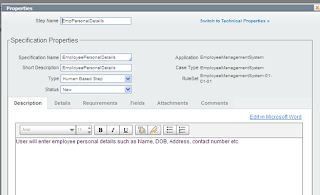In this post we will explore how we can create a basic application in PEGA. In real world before we sit down to create an application in PEGA, the project team do a lot of ground work which involves following DCO process, setting up DCO session with business, subject matter expert, end users and documenting uses cases, all inside PEGA.
Remember that when you create a new application in real world you need to collect and document Business Objectives, Business and System Requirement, Assumptions, Use cases, users and their roles etc. from different stakeholders and get this approved from all parties involved.
Technically when we have to create a new application in PEGA, we can follow the below steps to get started.
Step 1. Login to PEGA system.
Step 2. From the application menu select New Application -> Application Express
- What is BPM?
Step 3. Click on Create New Application button on the Build Application home page
Step 4. Enter the Application Name, Project Title and Description and click on Create button
Step 5. The PEGA System will create the application and it will show the application details in next page. You can enter the business objective, assumptions, actors, and requirements etc. from the left frame of the application page.
I have created Employee Management System application and clicked on Business Objectives and have written down five business objective.
I have added three Actors for this application. Actors are users of the application.
Step 6. Our Next step is defining process for our application. For this we need to click on the Primary Path box.
This will open the Properties window where we can define details such as process name, requirement it is mapped to, data fields that will used in this process etc.
From the Details tab we can select the business objective this process is mapped to.
From the Fields tab we can define the field and their respective data types that will be used in the process.
After setting up the Properties values, we can click on OK.
To run the application, we can click on the Run Process button on the top menu.